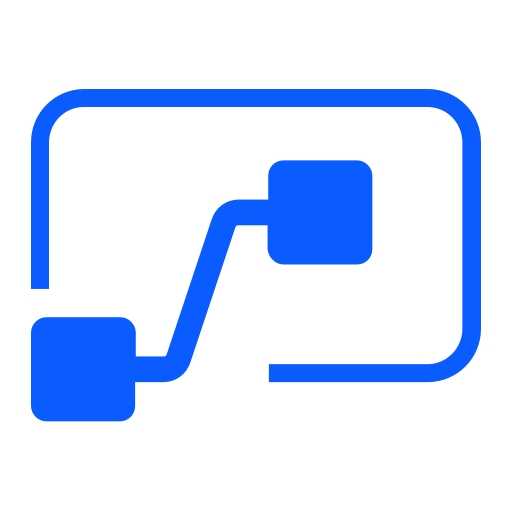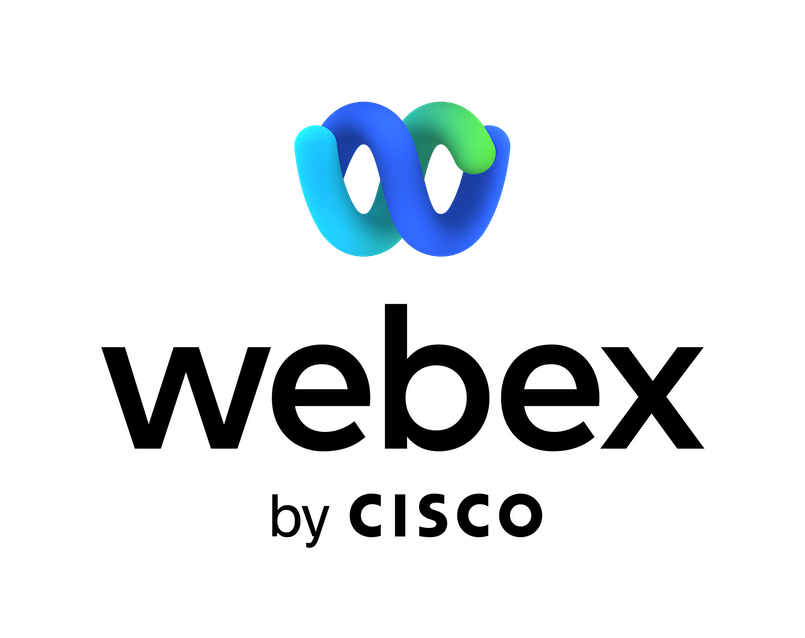With the Webex Meetings connector, you can make scheduling a Webex meeting part of your workflow in Microsoft Power Automate. You can create a workflow for yourself that automatically schedules a Webex meeting when triggered by a designated event. You can then add an action after the Webex Meetings connector so that when the Webex meeting is scheduled, it can automatically send dynamic information from the Webex meeting, such as the meeting topic, link, or password, to your calendar app, email app, team chat app, task management software, documentation tools, and so on. Here are some examples of ways you might add scheduling Webex meetings to your workflow:
- Automatically add new Webex meetings to your calendar app.
- Send a customized note in your team chat app whenever a new Webex meeting is created.
- Create tasks in your to-do list app or task management software whenever a new Webex meeting is created.
- Create documents with templates in your note-taking or word processing app for each new Webex meeting.
Before you can use the Webex Meetings connector, you must have a Webex Meetings host account. If you don't have a host account, you can sign up for one for you or your company at https://www.webex.com. In addition, your Webex administrator must have configured third-party applications to integrate with Webex Meetings.
For more information, see https://help.webex.com/nv1s5rm/.
Support
Categories
With the Webex Meetings connector, you can make scheduling a Webex meeting part of your workflow in Microsoft Power Automate. You can create a workflow for yourself that automatically schedules a Webex meeting when triggered by a designated event. You can then add an action after the Webex Meetings connector so that when the Webex meeting is scheduled, it can automatically send dynamic information from the Webex meeting, such as the meeting topic, link, or password, to your calendar app, email app, team chat app, task management software, documentation tools, and so on. Here are some examples of ways you might add scheduling Webex meetings to your workflow:
- Automatically add new Webex meetings to your calendar app.
- Send a customized note in your team chat app whenever a new Webex meeting is created.
- Create tasks in your to-do list app or task management software whenever a new Webex meeting is created.
- Create documents with templates in your note-taking or word processing app for each new Webex meeting.
Before you can use the Webex Meetings connector, you must have a Webex Meetings host account. If you don't have a host account, you can sign up for one for you or your company at https://www.webex.com. In addition, your Webex administrator must have configured third-party applications to integrate with Webex Meetings.
For more information, see https://help.webex.com/nv1s5rm/.