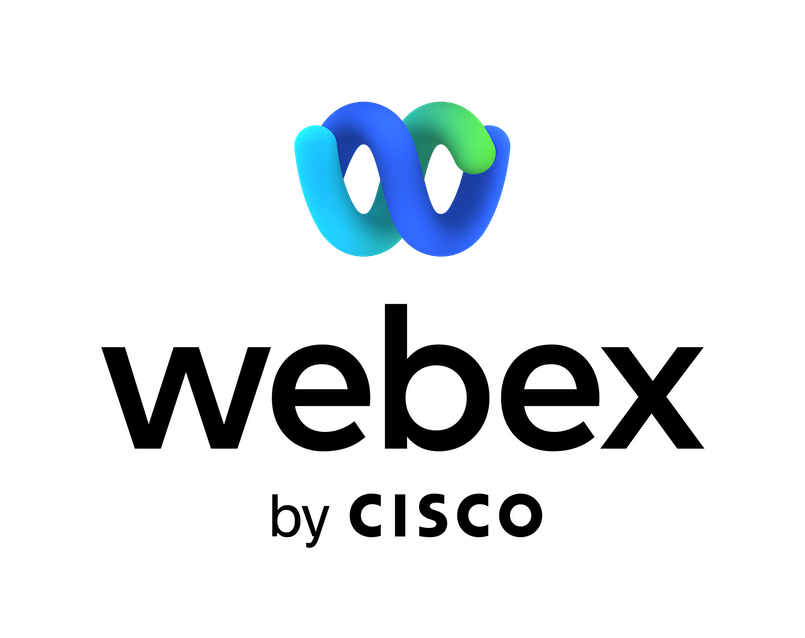The Jira Server bot for Webex makes it easier for your entire team to build, monitor, and release software in a timely manor.
Connect the Jira Server bot to any space to start issuing commands such as:
- Create new or Update Issues
- Find Recently Updated Issues, Watched Issues, or Assigned issues
- Search for any Bug, Task, or Story
You can also receive customizable notifications such as:
- Board Created, Updated, or Deleted
- Board Configuration Changed
- Project Created, Updated, or Deleted
- Issue Created, Updated, or Deleted
- Sprint Created, Updated, or Deleted
- Version Created, Updated, or Deleted
- Comment Added, Edited, or Deleted
- User Created, Edited, or Deleted
Note: While any Jira user role can use the bot, a Jira administrator must first authorize that Jira instance to connect to Webex jira-server. This authorization only needs to be done once. In addition, creating a new Webex notification will also require either a JIRA admin or a user with roles that enable the creation of webhooks and the setup of integrations. (Have a Jira Cloud account? Check out the Jira Cloud bot for Webex instead.)
To get started, add the Jira Server bot using the email ID above to any existing or new space, then type "@" and select Jira, followed by the command: help.
Please note that Jira Server bot will be decommission and will no longer be available on the AppHub after March 31, 2025.
Support
Categories
The Jira Server bot for Webex makes it easier for your entire team to build, monitor, and release software in a timely manor.
Connect the Jira Server bot to any space to start issuing commands such as:
- Create new or Update Issues
- Find Recently Updated Issues, Watched Issues, or Assigned issues
- Search for any Bug, Task, or Story
You can also receive customizable notifications such as:
- Board Created, Updated, or Deleted
- Board Configuration Changed
- Project Created, Updated, or Deleted
- Issue Created, Updated, or Deleted
- Sprint Created, Updated, or Deleted
- Version Created, Updated, or Deleted
- Comment Added, Edited, or Deleted
- User Created, Edited, or Deleted
Note: While any Jira user role can use the bot, a Jira administrator must first authorize that Jira instance to connect to Webex jira-server. This authorization only needs to be done once. In addition, creating a new Webex notification will also require either a JIRA admin or a user with roles that enable the creation of webhooks and the setup of integrations. (Have a Jira Cloud account? Check out the Jira Cloud bot for Webex instead.)
To get started, add the Jira Server bot using the email ID above to any existing or new space, then type "@" and select Jira, followed by the command: help.
Please note that Jira Server bot will be decommission and will no longer be available on the AppHub after March 31, 2025.