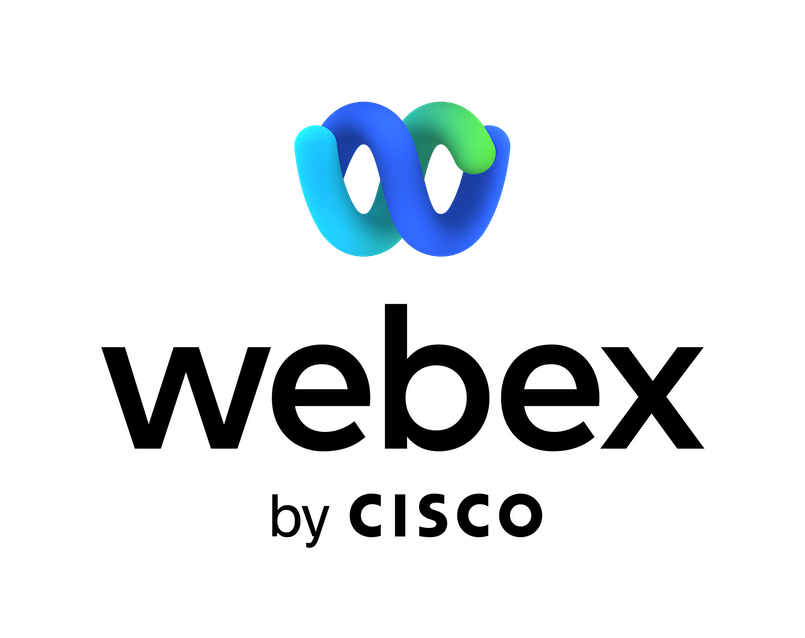The Jira Cloud bot for Webex makes it easier for your entire team to build, monitor, and release software.
Connect the Jira Cloud bot to your spaces to start issuing commands such as:
- Create or Update Issue
- Get Recent Project Issues, Get All Sprint Issues, Get All My Sprint Issues, or Get Issue Details
- Get Users by Group Name or Get User Information
You can also receive customizable notifications such as:
- Board Created, Updated, or Deleted
- Board Configuration Changed
- Project Created, Updated, or Deleted
- Issue Created, Updated, or Deleted
- Sprint Created, Updated, or Deleted
- Version Created, Updated, or Deleted
- Comment Added, Edited, or Deleted
- User Created, Edited, or Deleted
New Updates:
- Add a new comment from the bot on the Issue
- Log Time spent on the Issue
- Assign the Issue to yourself/ any other User
- Issue Preview Card - Get the summary of your issue
Note: While any Jira user role can set up workflows, a Jira administrator has to first authorize that Jira instance to connect to Webex. This authorization only needs to be done once.
To get started, go to your selected Webex space, then type "@" and select Jira Cloud, followed by the command: help.
Support
Categories
The Jira Cloud bot for Webex makes it easier for your entire team to build, monitor, and release software.
Connect the Jira Cloud bot to your spaces to start issuing commands such as:
- Create or Update Issue
- Get Recent Project Issues, Get All Sprint Issues, Get All My Sprint Issues, or Get Issue Details
- Get Users by Group Name or Get User Information
You can also receive customizable notifications such as:
- Board Created, Updated, or Deleted
- Board Configuration Changed
- Project Created, Updated, or Deleted
- Issue Created, Updated, or Deleted
- Sprint Created, Updated, or Deleted
- Version Created, Updated, or Deleted
- Comment Added, Edited, or Deleted
- User Created, Edited, or Deleted
New Updates:
- Add a new comment from the bot on the Issue
- Log Time spent on the Issue
- Assign the Issue to yourself/ any other User
- Issue Preview Card - Get the summary of your issue
Note: While any Jira user role can set up workflows, a Jira administrator has to first authorize that Jira instance to connect to Webex. This authorization only needs to be done once.
To get started, go to your selected Webex space, then type "@" and select Jira Cloud, followed by the command: help.